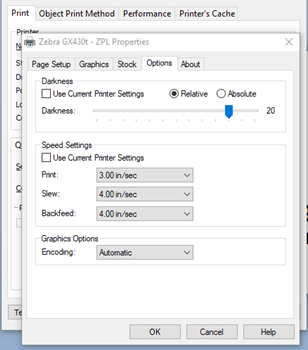Speed and Darkness settings in Cab Label Software
Select the print option of the label template.
Highlight the CAB MACH1/300 printer and double click the small icon on the far right-hand side, ‘Configure the currently selected device’. Alternatively, highlight the CAB MACH1/300 printer and right click it, then select ‘Configure the currently selected device’.
Here, the CAB MACH1 properties box will appear—select the ‘Options’ tab where the Speed and Darkness settings can be found.
If your printout is too faint, you will want to decrease the speed (the lowest setting is 50.8 mm/s) and increase the darkness (the highest setting is 19).
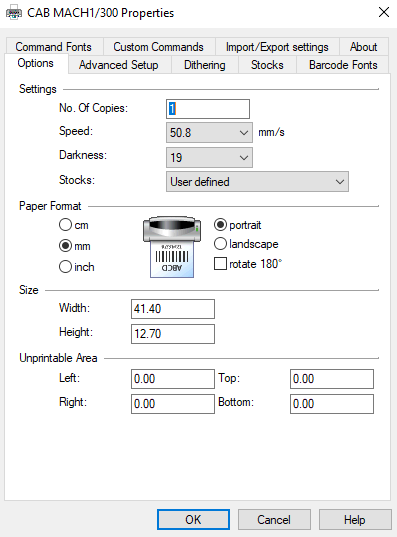
Speed and Darkness in Zebra Designer
Select File, then Printer Settings. Navigate to the Options tab, and here you will find the speed and darkness.
If your printout is too faint, you can decrease the speed (lowest setting is 2”/sec) and increase the darkness (highest setting is 30).
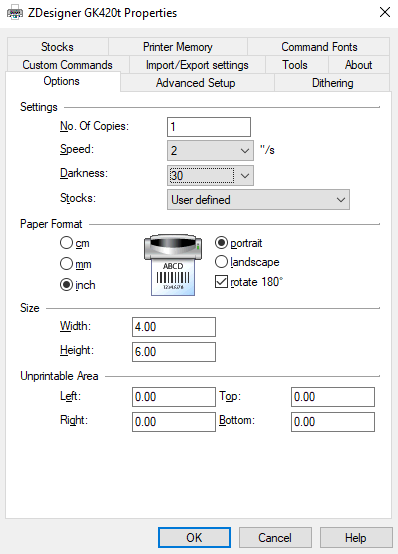
Speed and Darkness in BarTender:
Press the Print button and select 'Document Properties' underneath your printer's name.
If your printout is faint, select the 'Options' tab and uncheck 'Use current printer settings' in the 'Darkness' field. With 'Relative' selected, move the bar to the right and confirm with OK (the maximum value will depend on the driver/printer you are using).
To adjust the speed, uncheck 'Use current printer settings' in the 'Speed Settings' field. Then reduce the printing speed (lowest value will depend on the driver/printer you are using).